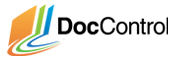Suppose your Writer wanted to make revisions to the document you just approved. Log into the Writer account and check-out the document to make those changes. Follow the steps below to check-out a document and revise it.
- If you are the document owner you can checkout and revise documents
- Locate the document you recently approved from the dashboard
- Click on ‘Checkout’
- Select ‘OK’ from the popup to confirm the checkout and download the document
Because this is the first revision of the document, you will download a copy of the original uploaded file. If the document was revised before, you would have downloaded the previous checked in copy of the file. This allows owners to download the editable version of the document instead of a PDF. Open and edit the file with your word processor, in this case I used Microsoft Word. Once you have finished and saved your revisions, follow the steps below to check-in your document.
- Locate the document you checked out on the dashboard by selecting ‘My Checkouts’ from Quick Filters
- Locate the document you recently checked out form the dashboard
- Click ‘Check-in’. The browser will be directed to Check-in Document Page.
- Click ‘Add File’

- Select the revised file from the local drive to upload.
- Choose the revision type.
- Major – increments the revision number to the next whole integer (i.e. 1.4 to 2.0)
- Minor – increments the revision number by a point (i.e. 1.2 to 1.3)
- Leave a message for the approver regarding the new document using the Check-in Message textbox
Click on My Starting Project from the document tree to find both versions of the document on the dashboard. However, only version 1.0 has been approved whereas the checked-in version is currently a draft. The checked in version needs to be approved. Click on ‘Request Approval’ to notify the document approvers of the revision. If you log into your administrator and Approver accounts, they will each receive a notification regarding the approval of the revision. Once both accounts approve the revision, the new version will be available in PDF format for all users.