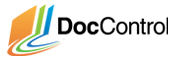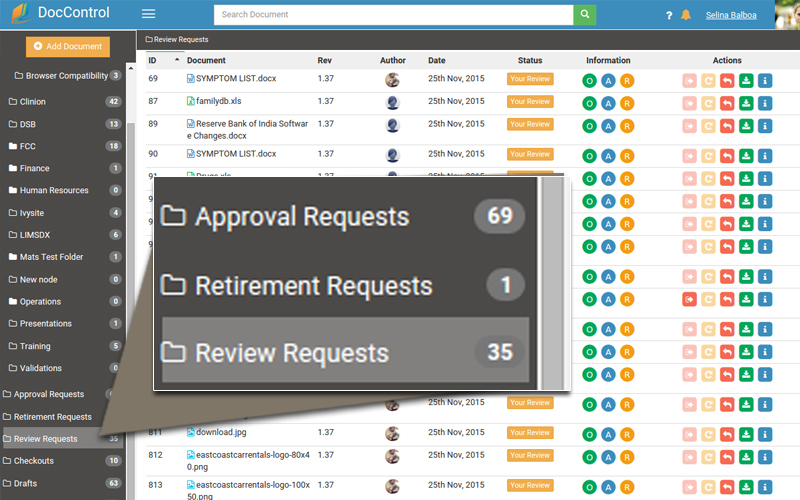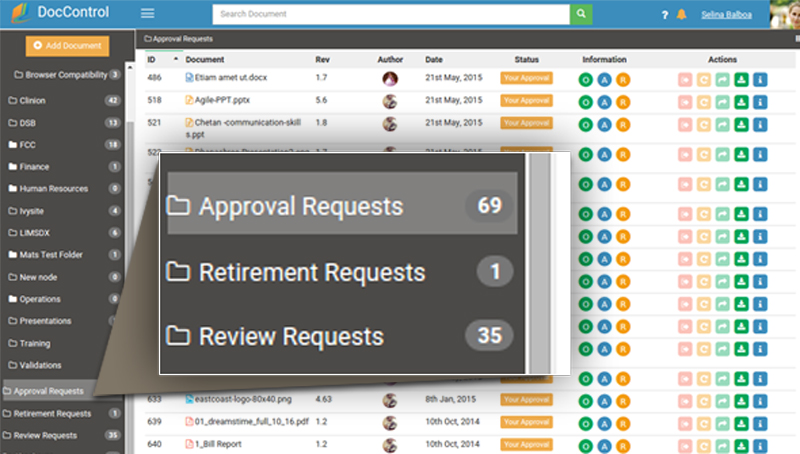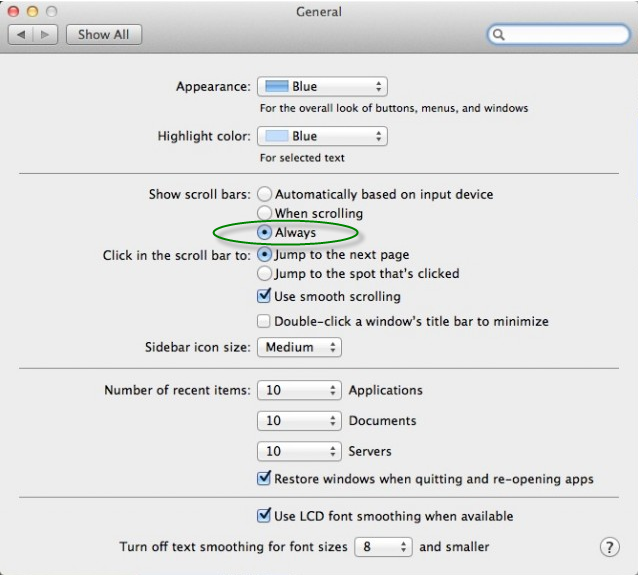Easy access to Pending Review Requests:
After reviewing a document, the user stays at the View Document page, unlike Approval Requests process.
This makes it tedious to manually go back to the dashboard and apply the “Pending My Review” filter each time the user has to review bunch of documents.
To save you time we have updated the process. If the user goes to the “View Document” page from the “Pending My Review” filter and reviews the document, the user will be redirected back to the “Pending My Review” filter on the dashboard automatically once done.
This will save you the user significant amount of time.