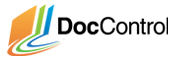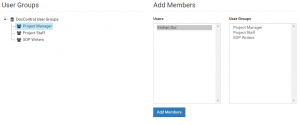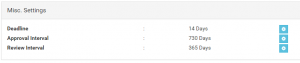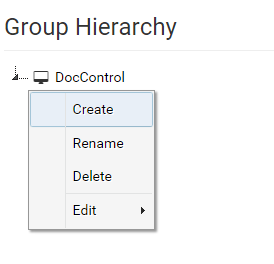All posts by
How to View and Use the Audit Trail
How to view Management Reports inside DocControl
How to view Notifications inside DocControl
Quick Start Guide: Create User Accounts for Each User
The first step is to give each member of your project a DocControl account. There are three predefine account types: Administrators, Users, and Viewers. Administrators manage all the users, documents, and groups. Users can be assigned to upload, modify, and approve documents. Viewers can only access and download files.
- For this guide, we will create the following user accounts:
- An account with the username Staffand account type Viewer
- An account with the username Writerand account type User
- An account with the username Approverand account type User
- From the admin menu, select the ‘Manage Users’ option
- Click the ‘Add User’ heading to reveal the registration form
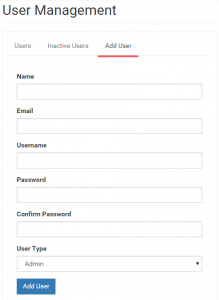
- Enter any name and provide a valid email address.
- A verification link to activate the account will be sent to the email address.
- Fill in the form in accordance to the users specified at the top
- Log into each email and click on the verification link to activate the respective account and complete the registration process.
The majority of your users will fall under the User or Viewers account type. To prevent unwarranted changes to your users or documents, try to limit the number of Administrators you assign. 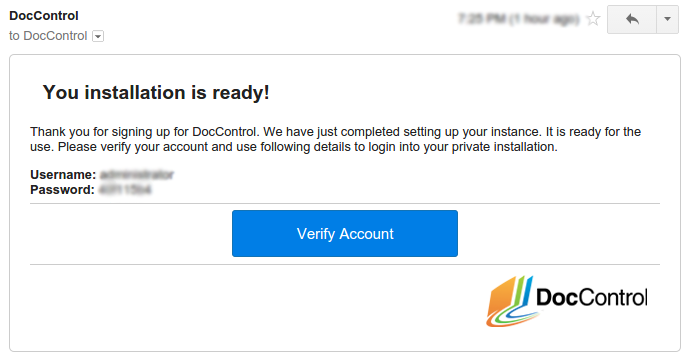
Quick Start Guide: Create User Groups
User groups will help you manage the members of your project members. You can assign users to a user group and any permission you apply to the user group will also be applied the users within the group. Follow the steps below to create the user groups we will use in our project:
- For this guide, we will create a user group for each of the following:
- Project Staff– these users will be able to view and download specified files from your project. We will also assign them reviews to complete.
- SOP Writers– these users will be responsible for writing, uploading, and updating files for the project
- Project Manager– these users will be responsible for reviewing and approving the documents created by the document uploaders
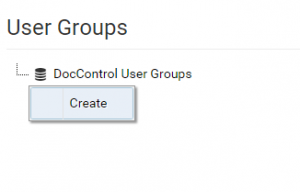
- From the admin menu, select the ‘Manage User Groups’ option
- Under User Groups, right click on ‘DocControl User Groups’ and click create
- Enter the name and click enter to create the user group
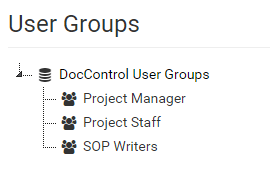
Once you have created these user groups you are able to add users to them. You can substitute a user group in place of an individual user when assigning access privileges or approvers.
Quick Start Guide: Add User to User Groups
We will add the user accounts we created at the start of this guide into the user groups. After we add users to these user groups, we can use these groups when we define access permissions and set roles (i.e. document approvers).
- Within the ‘Manage User Groups’ option, check panel below the ‘Add Members’ heading
- Add a user to a group by first selecting a parent user group from the left User Group tree and selected users from Add Members panel.
- Add all of the users you created to the Project Staff user group. This is done by highlighting all their names using the Shift or Control (to select non-contiguous items) keys on Windows or the Command key on Mac.
- Add the user Writer to the SOP Writers user group.
- Assign yourself and the Approver account to the Project Manager user group.
Quick Start Guide: Managing Document Group Properties
After we’ve created the document groups, we need to assign permissions and properties to them so our users can access them. Properties that are applied to a document group will be inherited by any sub document groups and documents. To override inherited permissions, apply the permission directly to the document group or document.
- From the admin menu, select the ‘Settings Manager’ option
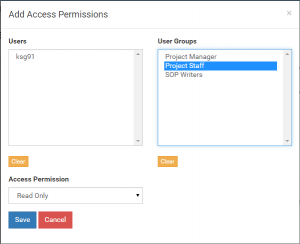
- Select the document group, My Starting Project, from the Hierarchy at left.
- Find “Access Permission” Panel and click on “+”
- Add the access permission Read Only Accessto the Project Staff user group. This allows everyone we assigned to the user group beforehand the permission to view the document group and its sub document groups or documents.
- Add the access permission Read + Write Accessto the user group SOP Writers. In addition to viewing the document group and its documents, this will allow users in that group to upload new documents and modify them.
- Find ‘Add Approvers’ panel and click “+”
- Add the user group Project Manager as an approver. The users we assigned to this group will be notified of any approval request for documents added or modified by the SOP Writers. They must review and approve these files in order for them to become accessible to the document group.
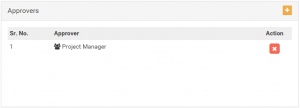
- Next we will add a deadline to the document group, click on “gear” sign ‘Deadline’ tag under Settings heading.
- Enter ‘14’ into the text field to add a 2 week deadline to the document group. The system will email approvers to remind them to complete their approvals before the deadline.
- If we want to schedule a bi-annual review for documents in the project, we can assign an approval interval. Documents with an approval interval will expire if they are not reapproved by a document approver before the approval cycle passes.
Now we are set up and ready to go. If you have activated the Staff, Writer, and Approver accounts, you can log into them and see the differences in the user interface. The Staff account does not have access to upload documents or enter the admin menu. The Writer and Approver accounts can upload documents but cannot access the admin menu.
Quick Start Guide: Create Document Groups
Document groups are folders that organize the documents users upload to DocControl. Similar to user groups, you can assign access permissions and set various properties to document groups that are inherited by the documents inside.
- From the admin menu, select the ‘Hierarchy Manager’ option
- Right click on the DocControl which is root of the Hierarchy Tree and click “Create”. Enter the name My Starting Projectand click enter.
This will create the document group, My Starting Project. We will upload all the documents for our project into this document group. If you want to organize your documents further you can create sub document groups for your project. To do this, right click on Parent Group ‘My Starting Project’ and click “Create” to create a group within the group. You can create as many sub document groups as you like to organize your projects.
Quick Start Guide: Adding Your First Document
Log into the Writer account with the credentials you entered and upload a document to the My Starting Project document group. Follow the steps below: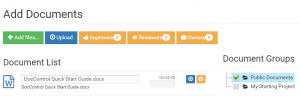
- Click the ‘Add Document’ button at left side panel on Dashboard.
- Click ‘Add files…’ to select the file to add from your local drive.
- Document name will be pre filled with the file name. Update the name if required.
- Select a document group to upload the document to from right panel. Once uploaded, the document will inherit the permissions of the selected group.
- You can also view and override the default settings of Document by clicking on Approvers, Reviewers and Owners buttons.
- You can also select multiple files for upload (max 10 files at a time).
- Click on “Upload” to upload all selected documents or click upload icon near individual document to upload a particular document.
- Click “View” button that appears, if document upload is successful, to view document details page.
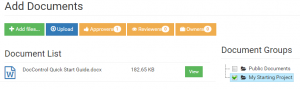
- Click ‘Request Approval’ from the document details page to request document approval from the assigned document approvers.
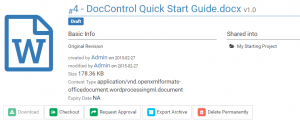
The document approvers assigned to the document or document group will be notified of your request. They must approve your request before the document is accessible to other users from the dashboard. Continue on to the next section to learn how to approve a document request.