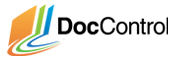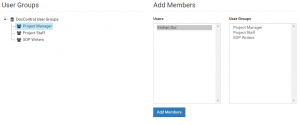We will add the user accounts we created at the start of this guide into the user groups. After we add users to these user groups, we can use these groups when we define access permissions and set roles (i.e. document approvers).
- Within the ‘Manage User Groups’ option, check panel below the ‘Add Members’ heading
- Add a user to a group by first selecting a parent user group from the left User Group tree and selected users from Add Members panel.
- Add all of the users you created to the Project Staff user group. This is done by highlighting all their names using the Shift or Control (to select non-contiguous items) keys on Windows or the Command key on Mac.
- Add the user Writer to the SOP Writers user group.
- Assign yourself and the Approver account to the Project Manager user group.