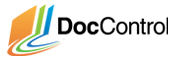Log into the Writer account with the credentials you entered and upload a document to the My Starting Project document group. Follow the steps below: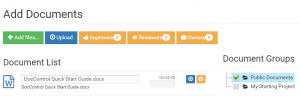
- Click the ‘Add Document’ button at left side panel on Dashboard.
- Click ‘Add files…’ to select the file to add from your local drive.
- Document name will be pre filled with the file name. Update the name if required.
- Select a document group to upload the document to from right panel. Once uploaded, the document will inherit the permissions of the selected group.
- You can also view and override the default settings of Document by clicking on Approvers, Reviewers and Owners buttons.
- You can also select multiple files for upload (max 10 files at a time).
- Click on “Upload” to upload all selected documents or click upload icon near individual document to upload a particular document.
- Click “View” button that appears, if document upload is successful, to view document details page.
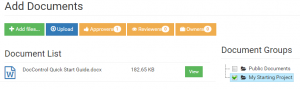
- Click ‘Request Approval’ from the document details page to request document approval from the assigned document approvers.
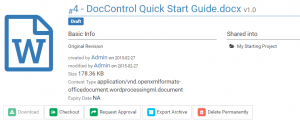
The document approvers assigned to the document or document group will be notified of your request. They must approve your request before the document is accessible to other users from the dashboard. Continue on to the next section to learn how to approve a document request.